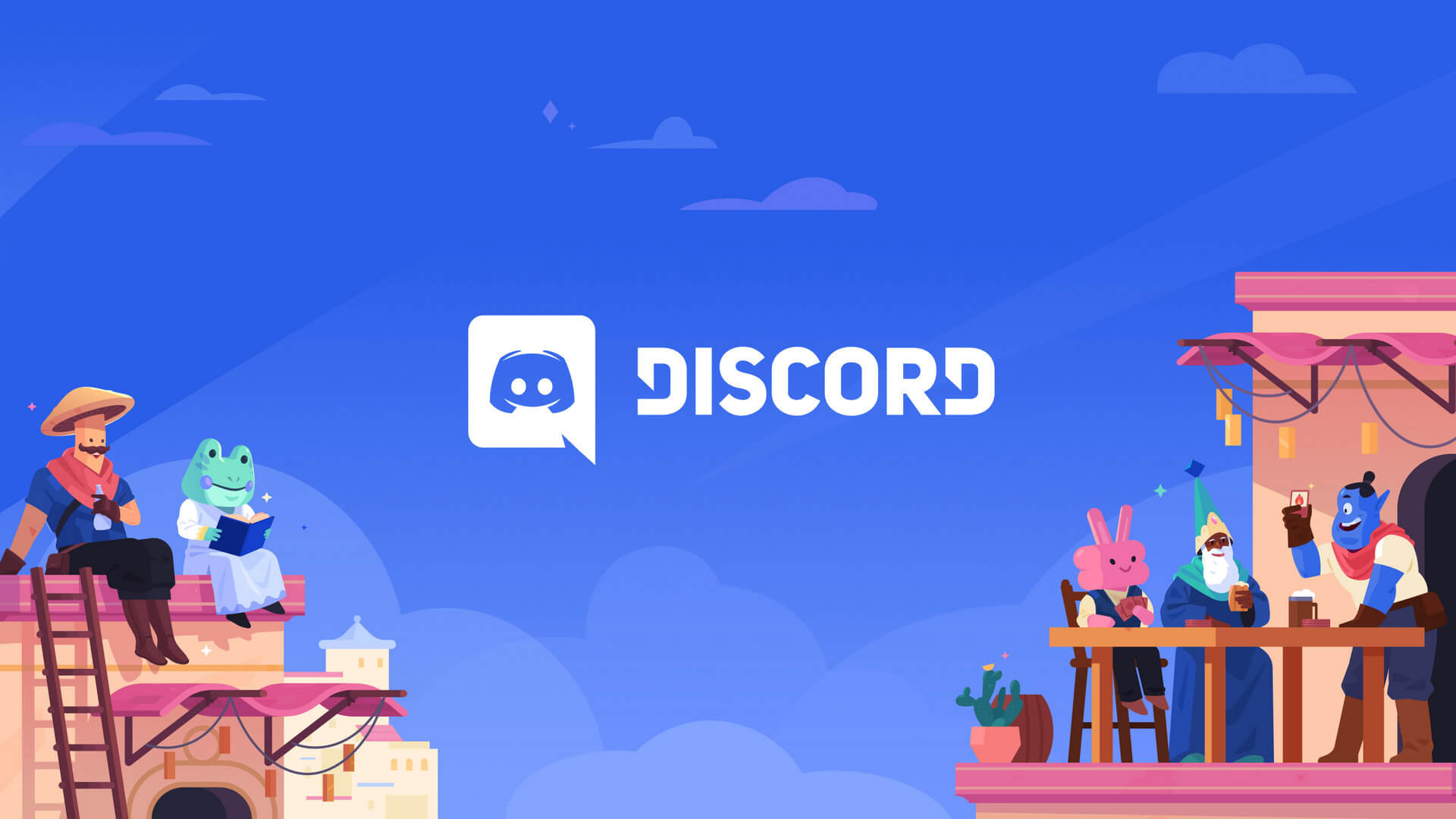This guide shows you how to integrate Jotihunt with Discord. There are two approaches, each with its own benefits:
Feature Comparison Choose the integration method that best fits your team’s needs and technical capabilities. Below we compare both approaches in detail.
Both methods support core features like area status updates and article notifications. The main difference lies in the ability to interact with users and implement custom features.
Best for teams that want full control and interactive features
Interactive Commands - Respond to user queries and commands
Real-time Updates - Instant notifications for game events
Rich Formatting - Full Discord embed support
Advanced Features - Custom commands, map generation, statistics
Complete Control - Customize every aspect of the integration
Requires server hosting
More complex setup
Needs ongoing maintenance
Technical knowledge required
Best for teams that want a simple, reliable notification system
Simple Setup - Quick to implement
No Hosting - Works out of the box
Real-time Updates - Instant notifications
Low Maintenance - Set and forget
Basic Formatting - Support for Discord embeds
No interactive features
Limited customization
One-way communication only
Basic feature set
Getting Started Now with that out of the way, let’s get started with the integration. You can choose between two options:
Option 1: Full Discord Bot
Overview The Discord bot will help your team stay updated with:
🔔 Real-time notifications for new articles and hints
🗺️ Area status changes and updates
📊 Team rankings and points
🎯 Photo assignment tracking
🤖 Custom commands for quick info access
Prerequisites Before starting, make sure you have:
Node.js v16.9.0 or higher installedA Discord account and admin access to a server
Basic knowledge of JavaScript/TypeScript
Creating the Discord Bot
Create a Discord Application
Go to the Discord Developer Portal
Click “New Application” and give it a name
Navigate to the “Bot” section
Click “Add Bot”
Copy your bot token (keep this secret!)
Set Up the Project
Create a new directory and initialize the project: mkdir jotihunt-discord-bot cd jotihunt-discord-bot npm init -y Install required dependencies: npm install discord.js dotenv node-fetch
Create Basic Bot Structure
Create a new file bot.js: require ( 'dotenv' ). config (); const { Client , GatewayIntentBits , EmbedBuilder } = require ( 'discord.js' ); const client = new Client ({ intents: [ GatewayIntentBits . Guilds , GatewayIntentBits . GuildMessages , GatewayIntentBits . MessageContent ] }); client . once ( 'ready' , () => { console . log ( 'Bot is ready!' ); }); client . login ( process . env . DISCORD_TOKEN ); Create a .env file: Never commit your .env file to version control. Make sure to add .env to your .gitignore.
DISCORD_TOKEN=your_bot_token_here NOTIFICATION_CHANNEL=your_channel_id Implementing Core Features Area Status Monitor This feature checks for area status changes and sends notifications to a designated channel. const JOTIHUNT_API = 'https://jotihunt.nl/api/2.0' ; let lastAreaStates = new Map (); async function checkAreaUpdates () { try { const response = await fetch ( ` ${ JOTIHUNT_API } /areas` ); const data = await response . json (); for ( const area of data . data ) { const lastStatus = lastAreaStates . get ( area . name ); if ( lastStatus && lastStatus !== area . status ) { const embed = new EmbedBuilder () . setTitle ( `🔄 Area Status Change: ${ area . name } ` ) . setColor ( area . status === 'red' ? '#ff0000' : area . status === 'orange' ? '#ffa500' : '#00ff00' ) . setDescription ( `Status changed from ${ lastStatus } to ${ area . status } ` ) . setFooter ({ text: `Last updated: ${ new Date ( area . updated_at ). toLocaleString () } ` }); const channel = client . channels . cache . get ( process . env . NOTIFICATION_CHANNEL ); await channel . send ({ embeds: [ embed ] }); } lastAreaStates . set ( area . name , area . status ); } } catch ( error ) { console . error ( 'Error checking area updates:' , error ); } } // Check every 30 seconds setInterval ( checkAreaUpdates , 30000 ); Article Notifications Monitor and notify about new articles and hints: let lastArticleId = null ; async function checkNewArticles () { try { const response = await fetch ( ` ${ JOTIHUNT_API } /articles` ); const data = await response . json (); if ( ! data . data . length ) return ; const latestArticle = data . data [ 0 ]; if ( lastArticleId !== null && lastArticleId !== latestArticle . id ) { const embed = new EmbedBuilder () . setTitle ( `📰 New Article: ${ latestArticle . title } ` ) . setDescription ( latestArticle . summary || 'No summary available' ) . setURL ( `https://jotihunt.nl/article/ ${ latestArticle . id } ` ) . setTimestamp ( new Date ( latestArticle . published_at )); const channel = client . channels . cache . get ( process . env . NOTIFICATION_CHANNEL ); await channel . send ({ embeds: [ embed ] }); } lastArticleId = latestArticle . id ; } catch ( error ) { console . error ( 'Error checking articles:' , error ); } } // Check every minute setInterval ( checkNewArticles , 60000 ); Add slash commands to query team information: const { SlashCommandBuilder } = require ( '@discordjs/builders' ); const commands = [ new SlashCommandBuilder () . setName ( 'team' ) . setDescription ( 'Get information about a team' ) . addStringOption ( option => option . setName ( 'name' ) . setDescription ( 'Team name to search for' ) . setRequired ( true )), new SlashCommandBuilder () . setName ( 'areas' ) . setDescription ( 'Get current status of all areas' ), ]. map ( command => command . toJSON ()); client . on ( 'interactionCreate' , async interaction => { if ( ! interaction . isCommand ()) return ; const { commandName } = interaction ; if ( commandName === 'team' ) { const teamName = interaction . options . getString ( 'name' ); try { const response = await fetch ( ` ${ JOTIHUNT_API } /subscriptions` ); const data = await response . json (); const team = data . data . find ( t => t . name . toLowerCase (). includes ( teamName . toLowerCase ()) ); if ( ! team ) { await interaction . reply ( 'Team not found!' ); return ; } const embed = new EmbedBuilder () . setTitle ( `Team: ${ team . name } ` ) . addFields ([ { name: 'Location' , value: ` ${ team . city } ( ${ team . postcode } )` }, { name: 'Area' , value: team . area || 'Not assigned' }, { name: 'Photo Points' , value: team . photo_assignment_points ?. toString () || '0' } ]); await interaction . reply ({ embeds: [ embed ] }); } catch ( error ) { await interaction . reply ( 'Error fetching team information!' ); } } }); Advanced Features Area Status Map Create a dynamic map showing area statuses: const Canvas = require ( 'canvas' ); async function generateAreaMap () { const canvas = Canvas . createCanvas ( 800 , 600 ); const ctx = canvas . getContext ( '2d' ); // Load background map image const background = await Canvas . loadImage ( 'map.png' ); ctx . drawImage ( background , 0 , 0 , 800 , 600 ); // Draw area overlays const areas = await fetch ( ` ${ JOTIHUNT_API } /areas` ). then ( r => r . json ()); for ( const area of areas . data ) { // Add colored overlay for each area ctx . fillStyle = area . status === 'red' ? 'rgba(255,0,0,0.3)' : area . status === 'orange' ? 'rgba(255,165,0,0.3)' : 'rgba(0,255,0,0.3)' ; // Draw area polygon (coordinates would need to be defined) // ctx.fill(); } return canvas . toBuffer (); } client . on ( 'interactionCreate' , async interaction => { if ( ! interaction . isCommand ()) return ; if ( interaction . commandName === 'map' ) { const mapBuffer = await generateAreaMap (); await interaction . reply ({ files: [{ attachment: mapBuffer , name: 'map.png' }] }); } }); Point Tracking System Track and display team points: class PointTracker { constructor () { this . points = new Map (); } async updatePoints () { const response = await fetch ( ` ${ JOTIHUNT_API } /subscriptions` ); const data = await response . json (); for ( const team of data . data ) { this . points . set ( team . name , { photo: team . photo_assignment_points || 0 , total: this . calculateTotalPoints ( team ) }); } } getLeaderboard () { return Array . from ( this . points . entries ()) . sort (( a , b ) => b [ 1 ]. total - a [ 1 ]. total ) . slice ( 0 , 10 ); } } const pointTracker = new PointTracker (); // Update points every 5 minutes setInterval (() => pointTracker . updatePoints (), 300000 ); Error Handling and Rate Limiting Implement proper error handling and respect API rate limits: class RateLimiter { constructor ( maxRequests = 30 , timeWindow = 60000 ) { this . requests = []; this . maxRequests = maxRequests ; this . timeWindow = timeWindow ; } async checkLimit () { const now = Date . now (); this . requests = this . requests . filter ( time => now - time < this . timeWindow ); if ( this . requests . length >= this . maxRequests ) { const oldestRequest = this . requests [ 0 ]; const waitTime = this . timeWindow - ( now - oldestRequest ); await new Promise ( resolve => setTimeout ( resolve , waitTime )); } this . requests . push ( now ); } } const rateLimiter = new RateLimiter (); async function fetchWithRateLimit ( url ) { await rateLimiter . checkLimit (); try { const response = await fetch ( url ); if ( ! response . ok ) { throw new Error ( `HTTP error! status: ${ response . status } ` ); } return await response . json (); } catch ( error ) { console . error ( 'API request failed:' , error ); throw error ; } } Testing Here’s how to test your bot’s functionality: async function runTests () { console . log ( 'Running bot tests...' ); // Test area status monitoring try { await checkAreaUpdates (); console . log ( '✅ Area status check passed' ); } catch ( error ) { console . error ( '❌ Area status check failed:' , error ); } // Test article notifications try { await checkNewArticles (); console . log ( '✅ Article check passed' ); } catch ( error ) { console . error ( '❌ Article check failed:' , error ); } // Test rate limiting try { const limiter = new RateLimiter ( 2 , 1000 ); await limiter . checkLimit (); await limiter . checkLimit (); console . log ( '✅ Rate limiting passed' ); } catch ( error ) { console . error ( '❌ Rate limiting failed:' , error ); } } // Run tests when starting the bot in test mode if ( process . env . NODE_ENV === 'test' ) { runTests (); } Deployment To deploy your bot:
Set up a server (e.g., DigitalOcean, Heroku)
Configure environment variables
Set up process management (PM2)
Enable logging and monitoring
Example PM2 configuration (ecosystem.config.js): module . exports = { apps: [{ name: 'jotihunt-bot' , script: 'bot.js' , watch: true , env: { NODE_ENV: 'production' , DISCORD_TOKEN: 'your_token_here' , NOTIFICATION_CHANNEL: 'your_channel_id' } }] }; Never commit your .env file to version control. Make sure to add .env to your .gitignore.
Useful Commands Here’s a list of available bot commands: Command Description Example /teamGet team information /team ScoutingXYZ/areasShow all area statuses /areas/mapDisplay area status map /map/pointsShow team rankings /points/subscribeSubscribe to notifications /subscribe articles/helpList available commands /help
Troubleshooting Common issues and solutions:
Bot not responding to commands
Check if the bot is online
Verify bot permissions
Ensure slash commands are registered
Check error logs
Implement proper rate limiting
Reduce update check frequency
Cache responses when possible
Verify channel IDs
Check bot permissions
Ensure WebSocket connection is stable
Additional Resources Remember to regularly update your bot’s dependencies and keep an eye on the Jotihunt API for any changes or updates.
Option 2: Webhook-based Integration
If you don’t need interactive features, a webhook-based integration is simpler to set up and requires no hosting. Features
📢 Automatic notifications for new articles and hints
🚦 Area status change alerts
📱 No server hosting required
⚡ Quick setup process
Setting Up Discord Webhook
In your Discord server, go to Server Settings > Integrations
Click “Create Webhook”
Give it a name (e.g., “Jotihunt Updates”)
Choose the channel for notifications
Copy the webhook URL (keep it secret!)
Implementation Create a new file webhook.js: require ( 'dotenv' ). config (); const fetch = require ( 'node-fetch' ); const WEBHOOK_URL = process . env . DISCORD_WEBHOOK_URL ; const JOTIHUNT_API = 'https://jotihunt.nl/api/2.0' ; // Track last seen states let lastArticleId = null ; let lastAreaStates = new Map (); async function sendWebhook ( data ) { try { await fetch ( WEBHOOK_URL , { method: 'POST' , headers: { 'Content-Type' : 'application/json' }, body: JSON . stringify ( data ) }); } catch ( error ) { console . error ( 'Error sending webhook:' , error ); } } async function checkArticles () { try { const response = await fetch ( ` ${ JOTIHUNT_API } /articles` ); const data = await response . json (); if ( ! data . data . length ) return ; const latest = data . data [ 0 ]; if ( lastArticleId !== null && lastArticleId !== latest . id ) { await sendWebhook ({ embeds: [{ title: `📰 New Article: ${ latest . title } ` , description: latest . summary || 'No summary available' , url: `https://jotihunt.nl/article/ ${ latest . id } ` , color: 3447003 , timestamp: new Date (). toISOString () }] }); } lastArticleId = latest . id ; } catch ( error ) { console . error ( 'Error checking articles:' , error ); } } async function checkAreas () { try { const response = await fetch ( ` ${ JOTIHUNT_API } /areas` ); const data = await response . json (); for ( const area of data . data ) { const lastStatus = lastAreaStates . get ( area . name ); if ( lastStatus && lastStatus !== area . status ) { await sendWebhook ({ embeds: [{ title: `🔄 Area Status Change: ${ area . name } ` , description: `Status changed from ${ lastStatus } to ${ area . status } ` , color: area . status === 'red' ? 15158332 : area . status === 'orange' ? 15105570 : 3066993 , timestamp: new Date (). toISOString () }] }); } lastAreaStates . set ( area . name , area . status ); } } catch ( error ) { console . error ( 'Error checking areas:' , error ); } } // Run checks periodically setInterval ( checkArticles , 60000 ); // Every minute setInterval ( checkAreas , 30000 ); // Every 30 seconds Create a .env file: Never commit your .env file to version control. Make sure to add .env to your .gitignore.
DISCORD_WEBHOOK_URL=your_webhook_url_here Install dependencies and run: npm init -y npm install dotenv node-fetch node webhook.js The webhook-based approach is perfect for teams that just need notifications without interactive features. It’s easier to set up and maintain.